How do I switch from QuickBooks Online to FreshBooks?
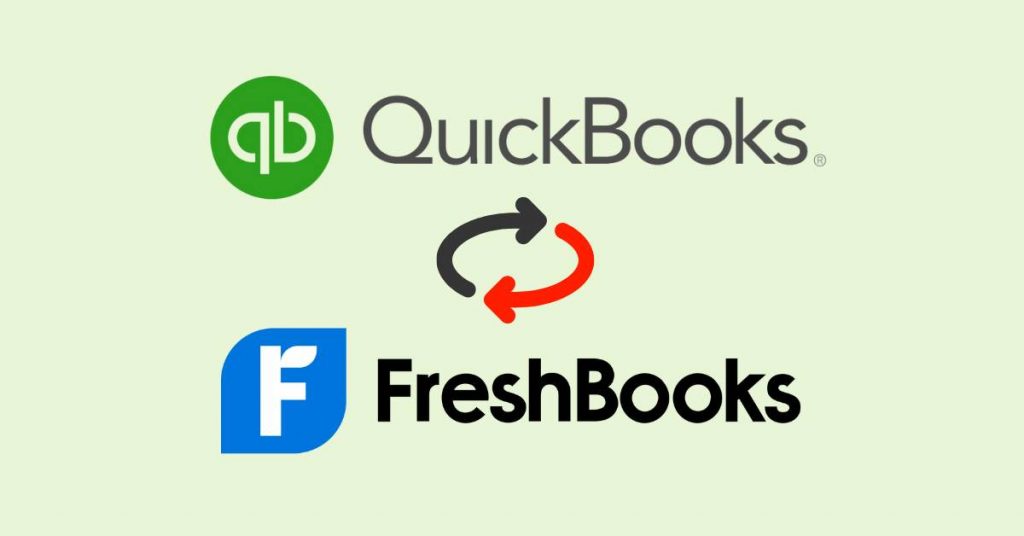
In today's digital world, businesses constantly seek efficient and user-friendly accounting software to manage their financial records effectively. QuickBooks Online and FreshBooks are two prominent platforms that cater to the needs of small to medium-sized businesses. However, if you're considering a switch from QuickBooks Online to FreshBooks, this article will guide you through the process, ensuring a smooth transition.
So let's dive in!
Accounting software plays a vital role in streamlining financial operations for businesses. QuickBooks Online has been a popular choice for many, offering a range of features and functionalities. However, FreshBooks provides a unique set of advantages that might entice users to make the switch.
- Understanding QuickBooks Online and FreshBooks
- Reasons to Switch from QuickBooks Online to FreshBooks
- Preparing for the Transition
- Step-by-Step Guide: How to Switch from QuickBooks Online to FreshBooks
- Ensuring Data Accuracy and Integrity
- Exploring FreshBooks Features and Benefits
- Tips for a Smooth Transition
- Frequently Asked Questions (FAQs)
- Q: Can I import my QuickBooks Online templates into FreshBooks?
- Q: What happens to my recurring transactions in QuickBooks Online?
- Q: Can I integrate FreshBooks with other business tools?
- Q: Can I switch back to QuickBooks Online if needed?
- Q: What customer support options are available with FreshBooks?
- Bottom Line
Understanding QuickBooks Online and FreshBooks
Before we delve into the migration process, it's crucial to understand the key differences between QuickBooks Online and FreshBooks. QuickBooks Online is a comprehensive accounting solution offering invoicing, expense tracking, and inventory management features. On the other hand, FreshBooks focuses on simplifying accounting tasks, primarily invoicing and time tracking, making it an excellent choice for freelancers and service-based businesses.
Reasons to Switch from QuickBooks Online to FreshBooks
There are several reasons why businesses consider transitioning from QuickBooks Online to FreshBooks.
Some of these reasons include:
Streamlined Invoicing and Time Tracking
FreshBooks excels in providing a hassle-free invoicing and time-tracking experience. With intuitive interfaces and customizable templates, users can easily create professional-looking invoices and track their time efficiently.
Simplified Expense Management
Managing expenses can be time-consuming, but FreshBooks simplifies the process with its user-friendly expense tracking features. Users can effortlessly capture receipts, categorize expenses, and generate expense reports, saving valuable time and effort.
User-Friendly Interface
FreshBooks offers an intuitive and user-friendly interface, making it easy for businesses to navigate the software and access the required features without a steep learning curve.
Cost-Effective Solution
For small businesses and freelancers, cost-effectiveness is a significant consideration. FreshBooks provides affordable pricing plans tailored to the needs of companies of all sizes, making it an attractive option.
Assessing Data Migration and Compatibility
Before proceeding with the switch, it's crucial to assess data migration and ensure compatibility between QuickBooks Online and FreshBooks. Review the data you want to transfer, including customer information, transaction history, and customized settings.
Preparing for the Transition
To ensure a seamless transition, adequate preparation is vital. Take the following steps before initiating the switch:
Back up Your QuickBooks Online Data
Before making any changes, creating a backup of your QuickBooks Online data is crucial. This step ensures that your financial records are secure and can be retrieved.
Inform Stakeholders and Clients
Notify your stakeholders, clients, and team members about the upcoming switch to FreshBooks. Keep them informed about any potential changes to the billing process or account details to avoid confusion.
Familiarize Yourself with FreshBooks
Please explore FreshBooks and familiarize yourself with its features and functionalities. Please use the free trial or demo to understand how the software works and ensure it meets your business requirements.
Step-by-Step Guide: How to Switch from QuickBooks Online to FreshBooks
Now that you're prepared let's dive into the step-by-step guide on switching from QuickBooks Online to FreshBooks.
Follow these instructions carefully to ensure a successful migration:
Export Your QuickBooks Online Data
In QuickBooks Online, export your data by selecting "Company Settings" and "Export Data." Choose the appropriate data range and select the data you want to export, such as customers, vendors, transactions, and charts of accounts.
Import Data to FreshBooks
Once you have your exported data, navigate to FreshBooks and import it into the platform. FreshBooks provides a user-friendly import wizard that guides you through the process, ensuring your data is accurately transferred.
Set Up Your FreshBooks Account
After importing the data, set up your FreshBooks account by customizing your company information, payment settings, and invoice templates. Use the various customization options to tailor FreshBooks to your business's unique needs.
Verify Data Accuracy
After the import, carefully review your data in FreshBooks to ensure its accuracy. Double-check customer details, transactions, and account balances to guarantee a smooth transition.
Ensuring Data Accuracy and Integrity
It's crucial to ensure data accuracy and integrity during the migration process. Verify that all data has been correctly transferred to FreshBooks and that there are no discrepancies or missing information. This step is essential for maintaining financial records and ensuring a seamless transition.
Exploring FreshBooks Features and Benefits
Once you have successfully switched to FreshBooks, take the time to explore its various features and benefits. FreshBooks offers robust invoicing, time tracking, and reporting capabilities to streamline your financial operations and enhance productivity.
Tips for a Smooth Transition
To ensure a smooth transition from QuickBooks Online to FreshBooks, consider the following tips:
Provide Training to Your Team
If you have a team using FreshBooks, provide training sessions to familiarize them with the software. This will help them adapt quickly and maximize their efficiency.
Transfer Historical Data Only If Necessary
Evaluate the need to transfer historical data from QuickBooks Online to FreshBooks. In some cases, retaining historical data in QuickBooks Online may be more efficient than archiving it separately.
Review and Adjust Your Workflows
Take this opportunity to review your existing workflows and make any necessary adjustments. FreshBooks may offer new features or approaches to optimize your financial processes.
Frequently Asked Questions (FAQs)
Here are some common questions that users have when switching from QuickBooks Online to FreshBooks:
Q: Can I import my QuickBooks Online templates into FreshBooks?
Ans: FreshBooks allows you to import custom templates from QuickBooks Online, ensuring consistency in your branding and invoice layouts.
Q: What happens to my recurring transactions in QuickBooks Online?
Ans: Recurring transactions in QuickBooks Online must be set up again in FreshBooks. Please take note of any recurring transactions and manually recreate them in FreshBooks.
Q: Can I integrate FreshBooks with other business tools?
Ans: FreshBooks offers integrations with various business tools, such as CRM software, project management tools, and payment gateways. Explore the available integrations to enhance your workflow.
Q: Can I switch back to QuickBooks Online if needed?
Ans: While switching to FreshBooks is a significant decision, switching back to QuickBooks Online is possible if you find that FreshBooks doesn't meet your needs. However, it's advisable to thoroughly evaluate FreshBooks before making a final decision.
Q: What customer support options are available with FreshBooks?
Ans: FreshBooks offers customer support through various email, phone, and live chat channels. Their support team is responsive and ready to assist with any queries or issues you may encounter.
Bottom Line
Switching from QuickBooks Online to FreshBooks can be a strategic move for businesses seeking a streamlined and user-friendly accounting solution. Following the step-by-step guide outlined in this article can ensure a successful transition while leveraging FreshBooks' powerful features. Embrace the change, explore the capabilities of FreshBooks, and enjoy the benefits it brings to your financial management.

Recommendation